The Ultimate Guide to Debugging JavaScript Errors
The Ultimate Guide to Debugging JavaScript Errors
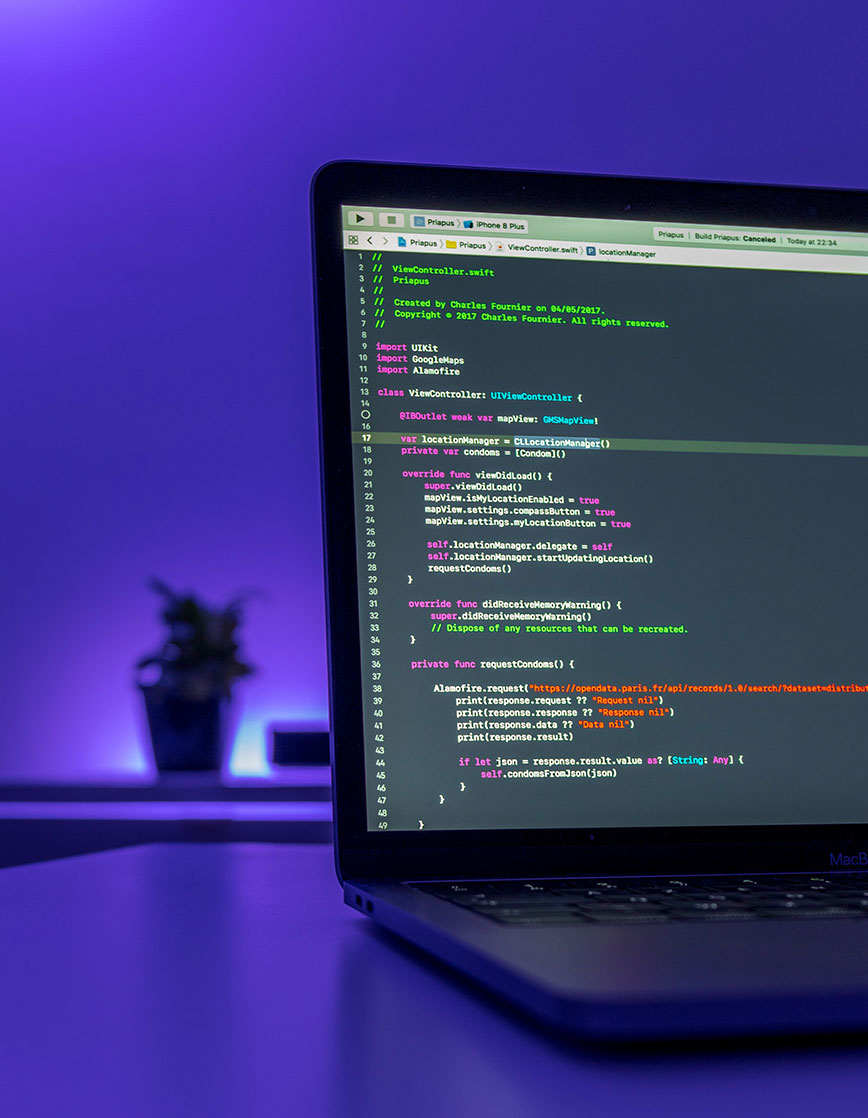
In this ultimate guide, we’ll walk through the most common types of JavaScript errors, how to read them, and the best strategies and tools for tracking down the culprits efficiently.
JavaScript is one of the most widely used programming languages in the world—but let’s face it, debugging it can sometimes feel like trying to find a needle in a digital haystack. Whether you’re a beginner or a seasoned developer, encountering cryptic error messages or strange bugs is inevitable. The good news? Debugging doesn’t have to be a painful experience. With the right mindset and tools, you can turn every bug into a learning opportunity.
In this ultimate guide, we’ll walk through the most common types of JavaScript errors, how to read them, and the best strategies and tools for tracking down the culprits efficiently.
1. Understanding JavaScript Errors
Before you can fix an error, you have to understand what it means. JavaScript errors usually fall into a few main categories:
-
Syntax Errors: These occur when your code breaks the language’s grammar rules. For example, missing parentheses or forgetting a closing brace.
Example: -
Reference Errors: These happen when you try to use a variable that hasn’t been declared.
Example: -
Type Errors: These occur when you perform an operation on the wrong type of value.
Example: -
Range Errors: These show up when a value is outside the expected range.
Example:
Each of these errors gives a clue about what’s wrong—your job is to interpret it.
2. Reading the Error Message Like a Pro
When you see an error message in your console, don’t panic! Instead, break it down:
-
Error Type: Tells you what kind of problem occurred (e.g.,
TypeError,ReferenceError). -
Message: Explains what went wrong (e.g., “undefined is not a function”).
-
Stack Trace: Shows you the exact file and line number where the issue occurred.
For instance:
This tells you that somewhere in script.js on line 12, you’re trying to access the .length property of something that’s undefined.
3. Using the Browser’s Developer Tools
Modern browsers come with incredibly powerful developer tools that can make debugging easier:
-
Console: View errors, log variable values, and run JavaScript commands interactively.
Tip: Useconsole.log(),console.error(), andconsole.table()to display data clearly. -
Debugger: Set breakpoints in your code so you can pause execution and inspect variables step by step.
Shortcut: In Chrome or Edge, open DevTools (F12 or Ctrl+Shift+I), go to the “Sources” tab, and click the line number to set a breakpoint. -
Network Tab: Helps you debug API calls or data-fetching issues.
-
Elements Tab: Lets you inspect and manipulate the DOM to see real-time changes.
4. Common Debugging Techniques
Here are a few tried-and-true strategies for tackling JavaScript errors effectively:
✅ 1. Console Logging
The classic approach. Sprinkle console.log() statements to track the flow of data and identify where things go wrong.
✅ 2. Step Through Your Code
Use breakpoints and the debugger to see your code in action line by line. It’s like hitting “pause” on your app and inspecting the scene.
✅ 3. Check for undefined or null Values
A large percentage of JavaScript bugs happen because you’re trying to access a property or call a method on something that doesn’t exist.
✅ 4. Validate Data from APIs
When working with external data, always check that what you receive is what you expect.
✅ 5. Use try...catch Blocks
Handle errors gracefully so your app doesn’t crash.
✅ 6. Keep Your Code Modular
Break your code into smaller, reusable functions. This makes it easier to isolate and test specific parts.
5. Tools That Make Debugging Easier
Beyond browser DevTools, there are specialized tools that can level up your debugging experience:
-
VS Code Debugger: Integrates directly with your editor for step-by-step debugging.
-
ESLint: Catches potential issues before they cause errors.
-
Prettier: Keeps your code well-formatted, reducing syntax slip-ups.
-
Sentry or LogRocket: Monitor and log real-time errors in production.
6. Debugging Mindset: Stay Curious
Debugging isn’t just a technical skill—it’s a mindset. The best developers don’t fear bugs; they see them as puzzles. When you hit an error, slow down, read the message carefully, and trace your steps. Most importantly, don’t just patch the symptom—understand the root cause.
Remember: every error is feedback from your code, guiding you toward improvement.
Final Thoughts
Debugging JavaScript may feel intimidating at first, but with practice, you’ll begin to see patterns and recognize solutions faster. Combine logical thinking with the right tools, and even the most stubborn bugs will start to make sense.
So the next time your console throws a cryptic red message at you, smile and think: “Challenge accepted.”
Your turn:
What’s the most frustrating JavaScript bug you’ve ever encountered—and how did you fix it? Share your stories in the comments below!